Simplifying Big Data Processing with AWS EMR: A Step-by-Step Guide
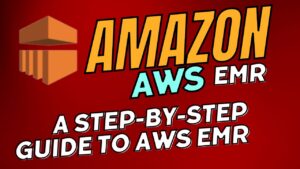
AWS EMR: Learn how to leverage Amazon EMR, a managed cluster platform, to process and analyze vast amounts of data using frameworks like Apache Hadoop and Apache Spark. Follow this step-by-step guide to launch an EMR cluster, run a Hive application, and unlock the power of big data analysis with AWS EMR.
Simplifying Big Data Processing with AWS EMR: A Step-by-Step Guide
Are you looking to harness the potential of big data for your analytics and business intelligence workloads? Amazon EMR (Elastic MapReduce) might just be the solution you need. In this comprehensive guide, we will delve into the architecture of Amazon EMR and take you through the process of launching an EMR cluster using the AWS Management Console, all while running a sample Hive application. Join us as we explore the possibilities of processing and analyzing vast amounts of data with ease.
Understanding Amazon EMR: Unleashing Big Data Power
Amazon EMR is a fully managed cluster platform offered by Amazon Web Services (AWS), designed to simplify the execution of big data frameworks such as Apache Hadoop and Apache Spark. This powerful platform allows you to process and analyze massive volumes of data quickly and efficiently. Leveraging frameworks like Apache Hive and Apache Pig, you can gain valuable insights from your data and empower your business decision-making.
One of the key strengths of Amazon EMR is its ability to seamlessly transform and move large amounts of data to and from various AWS data stores and databases, including Amazon Simple Storage Service (Amazon S3) and Amazon DynamoDB. With this capability, you can integrate your big data workflows with other AWS services, enabling a truly holistic approach to data processing.
Exploring the Architecture of Amazon EMR
The architecture of Amazon EMR is built around several components that work together harmoniously to process and analyze your big data efficiently. Let’s take a closer look at these key components:
1. Storage Types:
Amazon EMR supports different types of storage. The Hadoop Distributed File System (HDFS) is a distributed and scalable file system tailored for Hadoop. EMR File System, on the other hand, utilizes either HDFS or Amazon S3 as the file system for your cluster. Additionally, Local File System refers to locally connected disks.
2. Cluster Resource Management:
This component is responsible for managing cluster resources and scheduling data processing jobs. Amazon EMR uses YARN (Yet Another Resource Negotiator) as the default resource manager, ensuring efficient allocation and utilization of resources.
3. Data Processing Frameworks:
Amazon EMR provides a variety of data processing frameworks to cater to different needs. From Hadoop MapReduce and Tez to Spark, these frameworks offer versatile and scalable solutions for diverse data processing requirements.
4. Applications and Programs:
Amazon EMR supports a wide range of applications, including Hive, Pig, and the Spark Streaming library. These applications enable you to perform various data analytics tasks and unleash the full potential of your big data.
Launching an EMR Cluster: Step-by-Step Process
Now that we’ve explored the architecture of Amazon EMR, let’s dive into the step-by-step process of creating an EMR cluster and running a Hive application using the AWS Management Console. Before you begin, ensure that you have completed the following prerequisites: signing up for an AWS account, creating an S3 bucket to store output data, and creating an EC2 key pair.
1. Sign in to the AWS Management Console:
Once you’ve completed the prerequisites, sign in to the AWS Management Console using your account credentials.
2. Select the Region:
Navigate to the EMR service and choose the appropriate region for your cluster.
3. Create a Cluster:
Click on “Create cluster” and provide a meaningful name for your cluster. Leave the Logging option checked and select the launch mode as “Cluster.” Use the default release version.
4. Configure Applications:
Choose the applications you require for your cluster. For example, select “Core Hadoop” to include Hive in your cluster.
What is Prompt EMR and Why do we use Prompt EMR? Complete Guide
5. Hardware Configuration:
Leave the hardware configuration as default unless you have specific requirements.
6. EC2 Key Pair:
Select the EC2 key pair you created earlier.
7. Permissions:
Keep the permissions as default, utilizing the default EMR role and EC2 instance profile.
8. Create the Cluster:
Click on “Create cluster” and wait for the cluster to spin up.
Processing Data with Amazon EMR: Running a Hive Script
While the EMR cluster is spinning up, let’s prepare the sample data and script required for the Hive application. The sample data consists of Amazon CloudFront web distribution log files, stored in Amazon S3 at a specific URL. Ensure that you change the region to match your EMR cluster’s region.
The sample script calculates the number of requests per operating system within a specified timeframe. It utilizes HiveQL, a SQL-like scripting language designed for data warehousing and analysis. The script itself is stored in Amazon S3, so make sure to adjust the region accordingly.
Now, let’s submit the Hive script as a step via the AWS Management Console. In Amazon EMR, a step represents a unit of work that may include one or more Hadoop jobs. You can submit steps during cluster creation or while the cluster is running, especially in the case of long-running clusters.
1. **Select Steps**: Access the EMR Console and navigate to the Steps section.
2. **Add a Step**: Click on “Add step” and select “Hive program” as the step type.
3. **Configure the Step**: Provide the necessary details, including the script’s S3 location, input S3 location, and output S3 location. Ensure that the output location corresponds to the S3 bucket you created for output data.
4. **Submit the Step**: Click on “Add” to add the step, and you’ll notice it transitioning to the “Running” status.
5. **Wait for Completion**: Allow some time for the step to complete successfully.
Exploring Advanced Options: Direct Hive Script Execution
If you prefer to run the Hive script directly on the master node of the EMR cluster via SSH, you can follow these additional steps:
1. **Open Ports**: Before executing the script, ensure that Port 22 is open by modifying the security group settings for the master node. This can be done through the EC2 Management Console.
2. **SSH into the Master Node**: Retrieve the SSH command from the EMR Console, which provides access to the master node. Execute the command in your terminal to establish the connection.
3. **Execute the Hive Script**: Once logged in to the master node, access the EMR Console again and navigate to the Steps section. Select the Hive Program and copy the complete command to run the script.
4. **Paste and Customize the Command**: Paste the command in your terminal and modify the output folder name as necessary to distinguish between multiple job outputs.
5. **Execute the Script**: Press Enter to initiate the Hive job. The job will take some time to complete, depending on the complexity and size of the data being processed.
Viewing Results and Wrapping Up
Once the Hive job is complete, you can view the results stored in your specified output location. Navigate to the Amazon S3 console, select the bucket, and access the output folder. Download and open the output file to examine the outcomes of the Hive job.
Remember to reset your environment, remove the Amazon S3 bucket, and terminate the Amazon EMR cluster after completing the tutorial to avoid incurring additional charges.
Congratulations! You have successfully created an EMR cluster and executed a sample Hive job. This guide has introduced you to the power of Amazon EMR and demonstrated its capabilities in simplifying big data processing. For further information on leveraging Amazon EMR for analyzing big data, follow this link.
Thank you for joining us in this journey of cloud computing possibilities with AWS. Happy data processing from all of us here at AWS!

