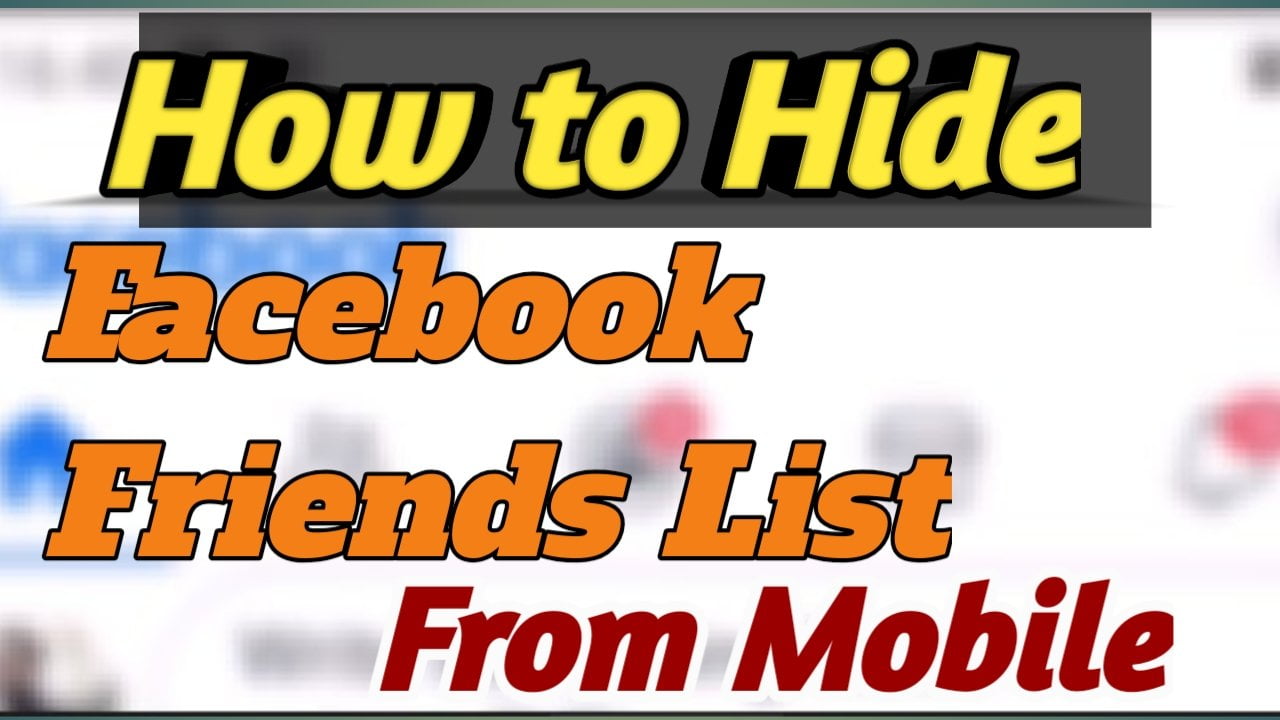How to hide friends on facebook app from phone
how to hide friends on facebook app – Sometimes it is required to hide from other people the various information of your page on a social network. In this article, I’ll show you how to hide Facebook friends from other people.
To hide Facebook friends from your phone, open the mobile version of the site or the official Facebook application and follow the instructions:
1. In the upper right corner, click the icon in the form of three horizontal stripes.

2. Scroll down the opened page to the “Settings and Privacy” item, click on it.

3. In the menu that opens, select the “Settings” item.
4. On the page that opens, find the Privacy section, in it goes to the “Privacy Settings” item.

5. A page will open where there will be an item “Who can see the list of all your friends”. Click on this item.

6. A menu will open in which you can choose who to show the list of friends to – all, only your friends, all friends except specific people, only certain friends. Select the item you need.
If you select “Friends except …” or “Certain friends”, a page will also open on which you must specify those friends from whom to hide the list of friends (or those to be shown).
How to hide Facebook friends from Computer
By default, the friend’s list is shown to all Facebook users. To change this, do the following:
1. Go to facebook.com and log in. In the upper right corner, click on the triangle icon (number 1 on the screen below), and in the menu that appears, click on the Settings item (number 2 on the screen).

2. On the page that opens, there is a left side panel, there you need to go to the “Privacy” item. Among the settings that appear, there will be an item “Who can see the list of your friends?”, And to the right of it is the link “Edit” – click on this link.

3. New information will appear with explanations of the settings. Under it there is a button “Accessible to all” (number 5 in the screenshot below), click.
A menu will open where you can choose who to display the list of friends on Facebook. Select the item you need.
4. A little explanation of the available items:
Accessible to everyone – absolutely all users of the Facebook social network see your friends list.
Friends – only those people that you have added as friends can see your friends list.
Friends, except acquaintances – the list of friends is displayed only to those of your friends who are not included in the separate list of “Acquaintances” (Facebook has such a function).
Only me – your friends will be hidden from everyone but you.
User settings – by clicking on this item you will open the settings where you can hide friends only from specific people.
How to hide friends on facebook app from phone
how to hide friends on facebook app – how to hide friends on facebook app